Steam logo creation is almost the same to Android logo creation. With few differences. First: it is not enought only spheres and cyllinders. Second: you need accurate geometry, to correctly display the conjugation. You need to import existance Steam logo image to Comipo to reach geometry accuracy. You can drag&drop image directly from file manager, or add it via “User Image” tab:
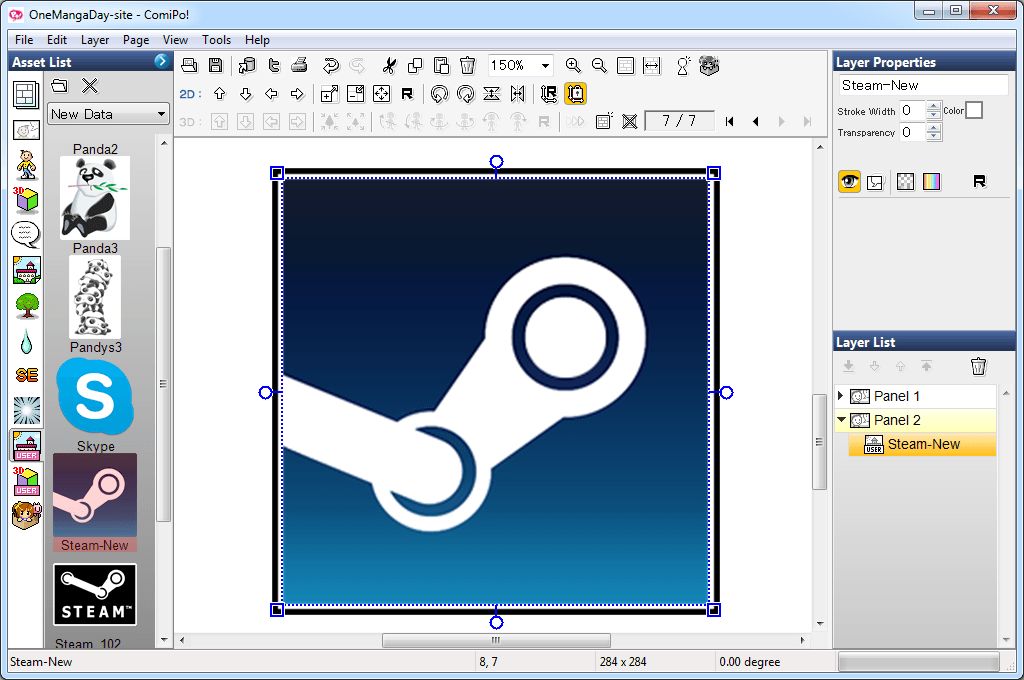
Lay out 3D primitives (2 spheres and 2 cones), as shown on picture:
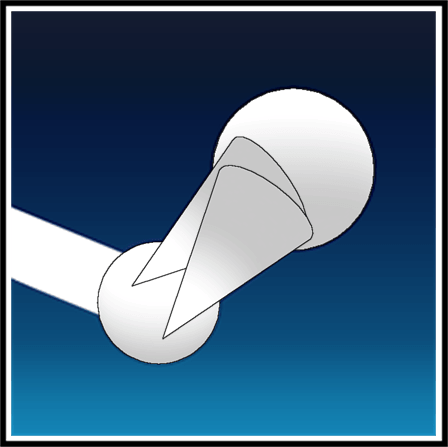
Make objects white (Brightness 100%), hide it via “Visible” button. Than place 2 spheres for holes, make it black or dark blue:
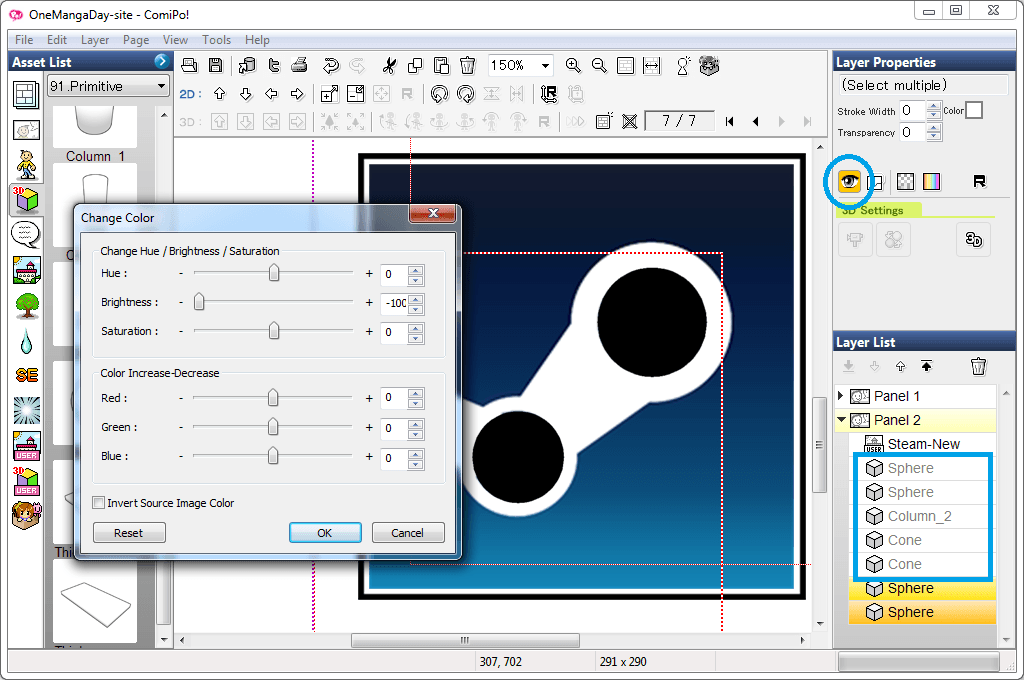
Repeat previous step for inner spheres:
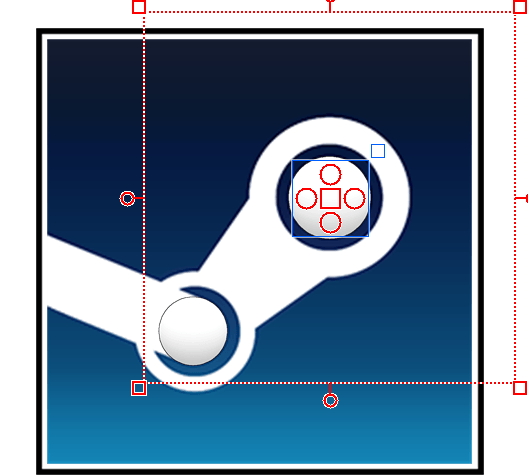
Make all visible, add column:
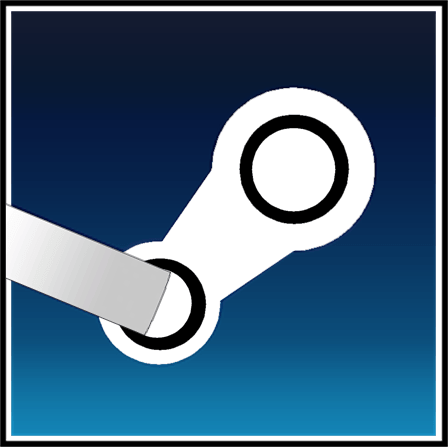
Make column white, than add shadow. You need to duplicate bottom primitives, to make a shadow (this is shown in Android logo creation tutorial). The you need to add some blur to shadow, use “Filter”(F) button:
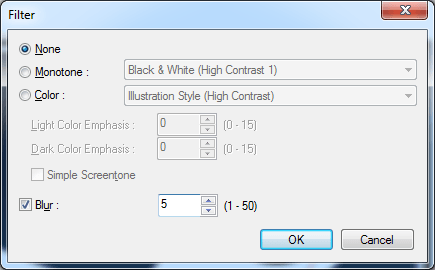
Now logo looks like this:

Now we add a sphere on bottom layer, as we want to get a round Steam icon. You also need to scroll sphere so the shaded part of it was on top, and light - on bottom of picture. Thus we will achieve a blue gradient later:
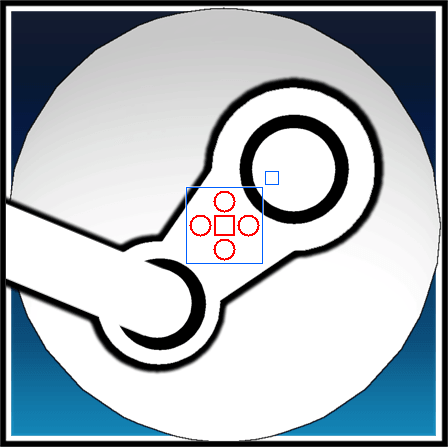
You can begin to play with color. The color should maximally repeat the color of the original image. I got the following settings:
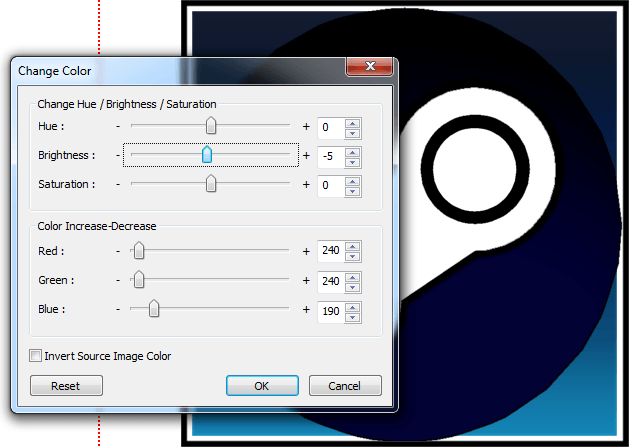
You can now delete the original background image, and export the resulting icon:

Good luck for creating logos!





 :
: 