Novice Manga Maker Comipo users often asked, why their saved file cannot be opened as a picture. This is because the comic is necessary not only been saved, but also exported as standard picture. To do this, you must use the menu item “File” - “Export Image File…” or press F2 on the keyboard:
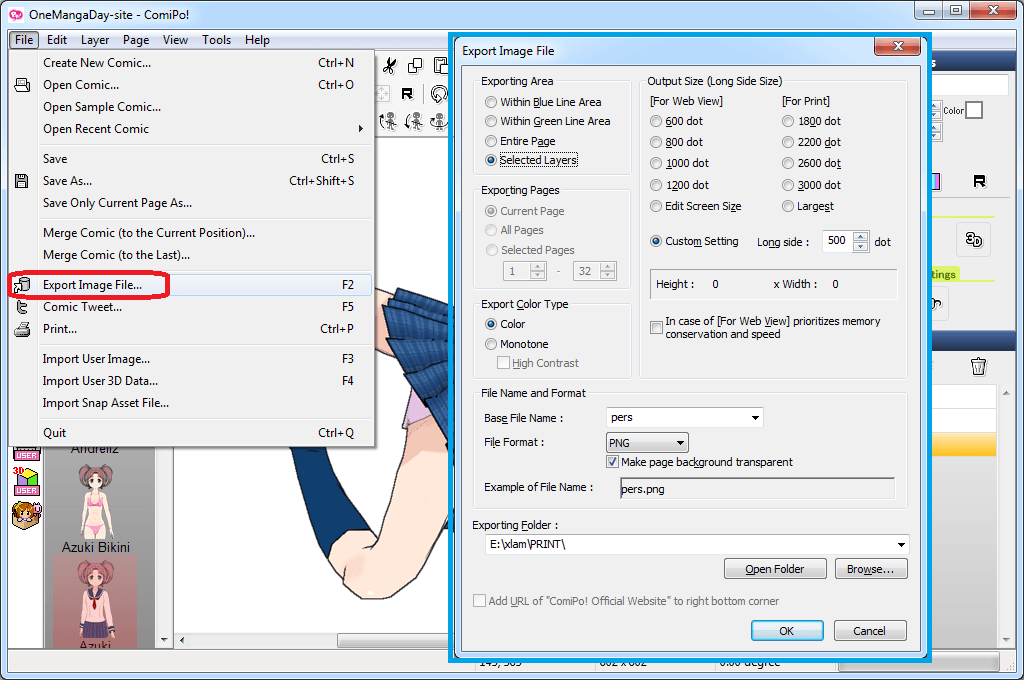
You also need to pay attention to the box at the bottom of export: “Add URL of Comipo Official Website to right bottom corner”. By default, the box is checked, respectively, and you can see comipo.com on each of the exported images. To remove this ad checkbox should be unchecked.
Let’s see other options. The first group called “Exporting Area”. Its effect is demonstrated in the picture:
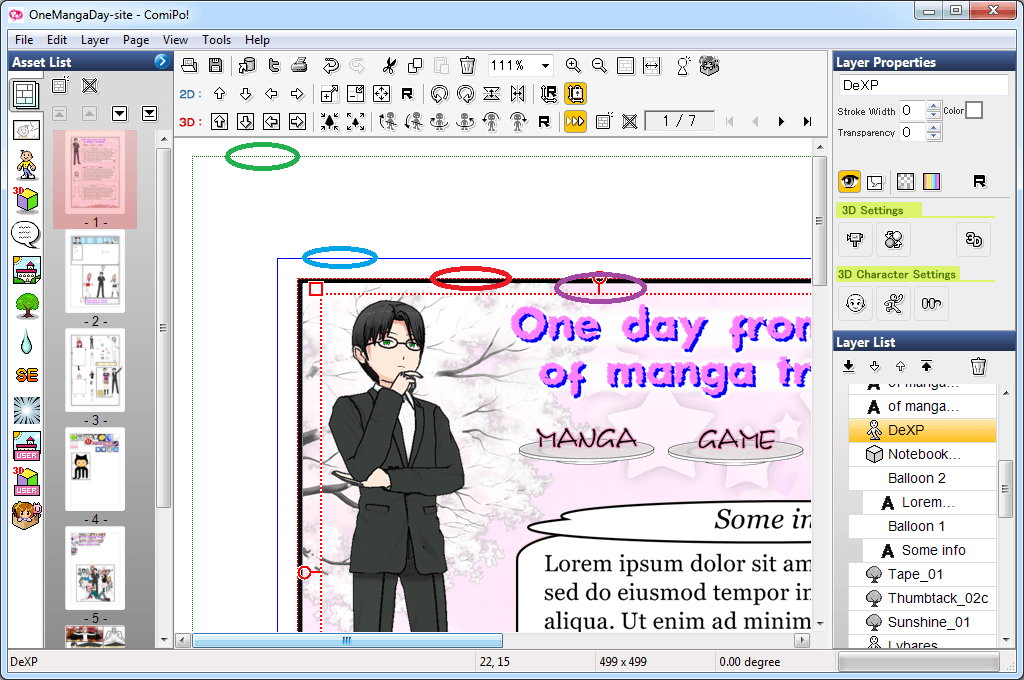
The green and blue marks correspond to the options “Within Green Line Area” and “Within Blue Line Area”. The blue line is usually the best option for the average comic. There is no export for red line. “Entire Page” options - is even more than the green line. That is the whole area of the sheet. The layer “DeXP” is selected in the picture above. You must choose “Selected Layers” to export only the character (marked with purple). This option is most useful for creating games, visual novels.
The “Output Size” Group options is responsible for the size of the resulting image in pixels. Everything is clear here, and it is better to experiment once than to read a lot of text. Similarly, with the options of color (“Export Color Type”).
“File Name and Format” is useful option group too:
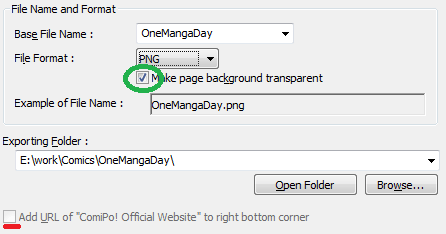
Comipo supports PNG and JPG graphics formats. PNG is better conveys the color, but also has a larger size. It is better to remove a tick “Make page background transparent” in the case of an ordinary comics - it will make white page background and reduce the resulting file size. If you need transparent sprites for the game, be sure to check it. PDF is usefull when you desire to save the entire comics into a single file. In fact the program creates the same PNG or JPG and simply packs them to PDF.
Good luck to create a new masterpiece!





 :
: 