You can easy do park background in Comipo by using combinations of 2D-elements “Item Image”, namely “32. Tree” and “33. Grass & Flower”. The bench is collected from 3D primitives. Here’s a park scene in Comipo:
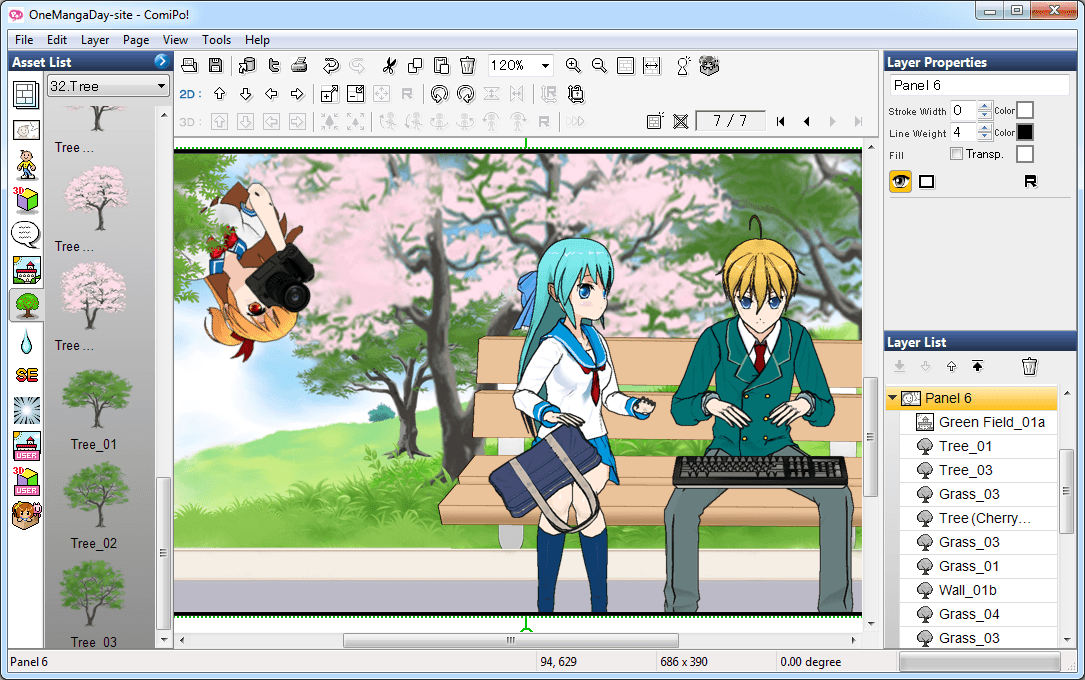
Let’s begin construction of the scene with the most similar background: “BG Image” - “14. Grass & Flower” - “Green Field_01a”:

Next add some trees. Choose 3 different trees from “Item Image” - “32. Tree”:

Add some herbs so trees did not look foreign. Basically, I use “Grass_01” and “Grass_03”:

Sidewalk with a border - it is a very flattened image “Wall_01b”. You can get it from “Image Item” - “36. Fence & Wall”:

Now you can start to build the bench. It is based on two “Column_2” on “3D Item” - “91. Primitive”:
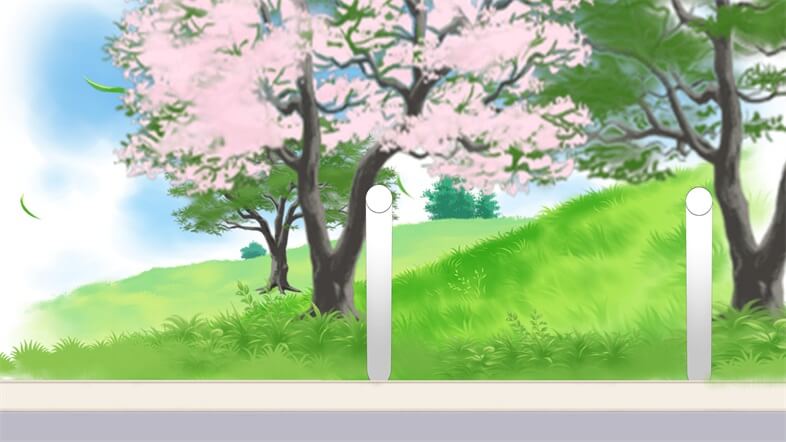
Next, add one board to the bench: “Box (Long) _1”. The main problem with the creation of the bench - it rotate primitives so that they create the illusion of perspective. The first board is looks as follows:

The color settings of 3D-primitive are:
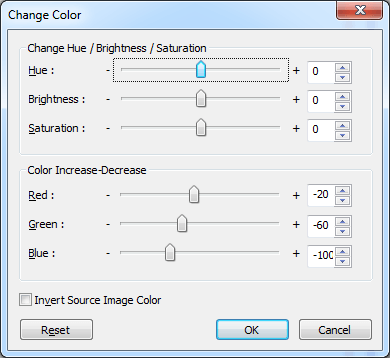
Next, copy the first board and place it a little lower. The edges of the boards should be visually parallel:

Similarly do the remaining two boards by copying primitives. Initially, the third board - a copy of the first one. Then rotate it to a satisfactory result. Then copy and get the fourth board. Do not forget about perspective:

The bench now looks some alien. To remove this effect add a tuft of grass behind it. So bench look more native. And add a branch in the upper left corner. The picture is ready:

Good luck on the nature!





 :
: 